Introduction
Chromebooks have become increasingly popular due to their affordability, lightweight design, and cloud-centric approach. However, many users face compatibility issues when trying to install certain apps. This blog aims to explore the reasons behind these compatibility issues and provide you with solutions, workarounds, and preventive measures to make your Chromebook experience smoother and more efficient.
Understanding the underlying causes of these issues will not only help you troubleshoot better but also make informed decisions about app usage on your Chromebook. Let’s dive into the world of Chrome OS and its app compatibility intricacies.
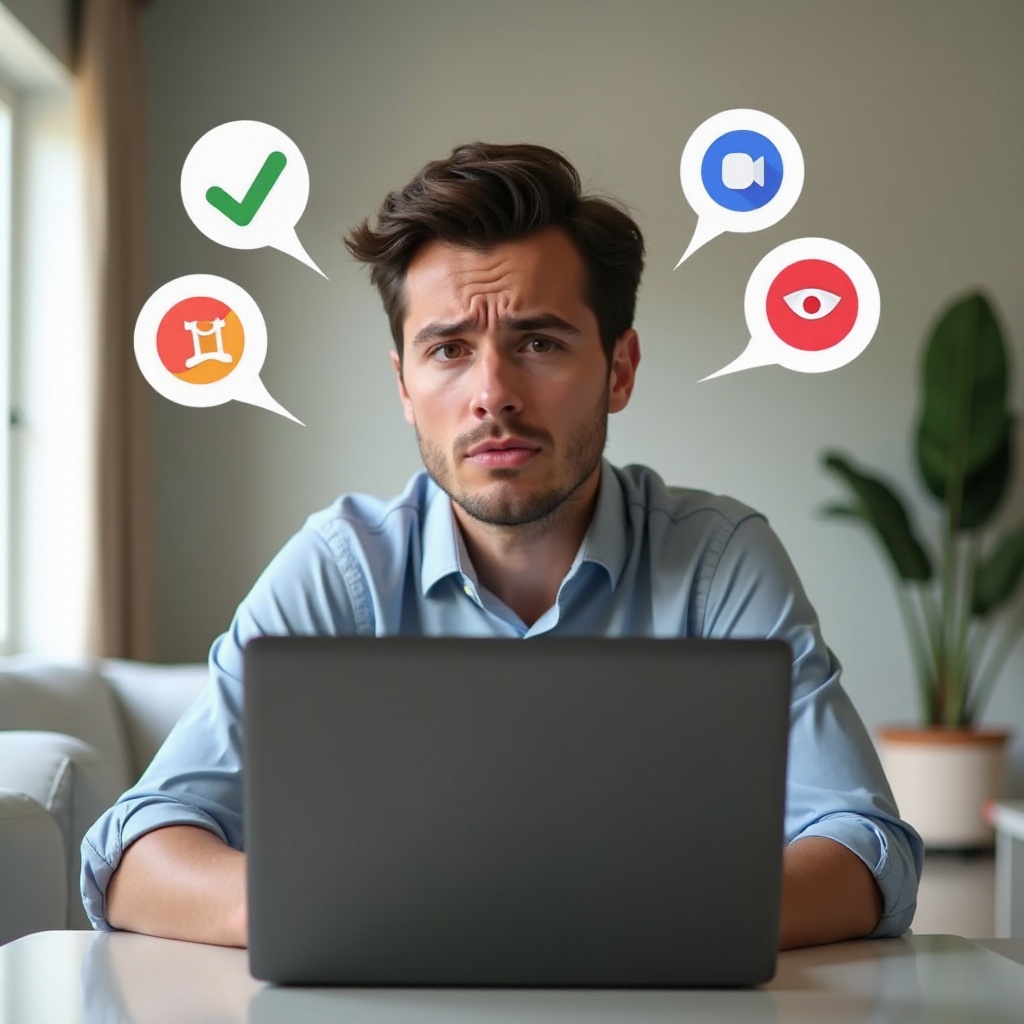
Understanding Chrome OS and Its Limitations
Chrome OS is an operating system designed by Google primarily for thin clients and cloud-based activities. Unlike traditional operating systems like Windows or macOS, Chrome OS is lightweight and focused on running web applications through the Google Chrome browser. This design approach leads to several inherent limitations.
Firstly, Chrome OS doesn’t natively support many software programs written for other operating systems. Its application architecture is fundamentally different, affecting the types of apps you can install. This restriction affects professional software, specialized tools, and even some games, limiting Chromebook usability for specific tasks.
Secondly, the reliance on internet connectivity can sometimes be a limitation. Many native apps require constant internet access for full functionality, which isn’t always feasible for every user. These limitations, while aligned with the focus on a cloud-first experience, contribute significantly to app compatibility issues faced by many Chromebook users.
Types of Apps and Their Compatibility
Understanding the types of apps you can install on a Chromebook is crucial for troubleshooting and maximizing the utility of your device. Here’s a closer look at the primary types of apps and their compatibility:
Web Apps
Web apps are applications that run within a web browser. Chrome OS is optimized for web apps, making them the most compatible and straightforward apps to use. They don’t require installation and work seamlessly, often offering a good user experience for tasks like document editing, streaming, and more.
Android Apps
Chromebooks also support Android apps from the Google Play Store. While this expands the range of applications considerably, not all Android apps are designed to run smoothly on Chrome OS. Compatibility issues can arise due to differences in hardware and software environments. Some apps might not scale well or may encounter performance hiccups.
Linux Apps
For advanced users, Chrome OS supports Linux applications through a feature called Linux (Beta). This opens up a wide array of software typically used on traditional Linux systems. However, using Linux apps may require more technical know-how, and not all Linux applications are guaranteed to run perfectly on Chrome OS.
By understanding these categories and their inherent compatibility levels, users can better navigate their options when looking for the right app to meet their needs.
Common Compatibility Issues
Compatibility problems come in various forms on Chromebooks, often causing frustration. Some of the most common issues include:
-
Incompatibility with Specific Hardware: Certain Android or Linux apps may not be optimized for Chromebook hardware, leading to glitches or system crashes.
-
Software Dependencies: Some apps require specific software libraries or frameworks that are unavailable on Chrome OS, causing the apps to malfunction or not run at all.
-
Lack of Updates: Developers may not frequently update their apps to ensure compatibility with the latest Chromebooks or Chrome OS versions, leading to outdated and non-functional software.
-
Permissions and Security: Chrome OS places strict security and permission controls on apps. Apps requiring extensive system permissions might face restrictions, thereby limiting functionality.
These issues underline the importance of regularly checking app compatibility and seeking updated or alternative solutions when faced with problems.
Troubleshooting Compatibility Problems
When encountering compatibility issues, troubleshooting can often resolve the problem:
-
Check for Updates: Ensure both your Chrome OS and the problematic app are updated to their latest versions. Developers may release patches addressing compatibility issues.
-
Restart your Chromebook: Sometimes, a simple restart can resolve temporary glitches causing compatibility problems.
-
Adjust App Permissions: Navigate to the settings and ensure that the app has the necessary permissions enabled.
-
Reinstallation: Uninstall the problematic app and then reinstall it from the Google Play Store or other sources like reputable websites.
-
Seek Alternatives: Often, there are alternative apps available that offer similar functionalities but better compatibility with Chrome OS.
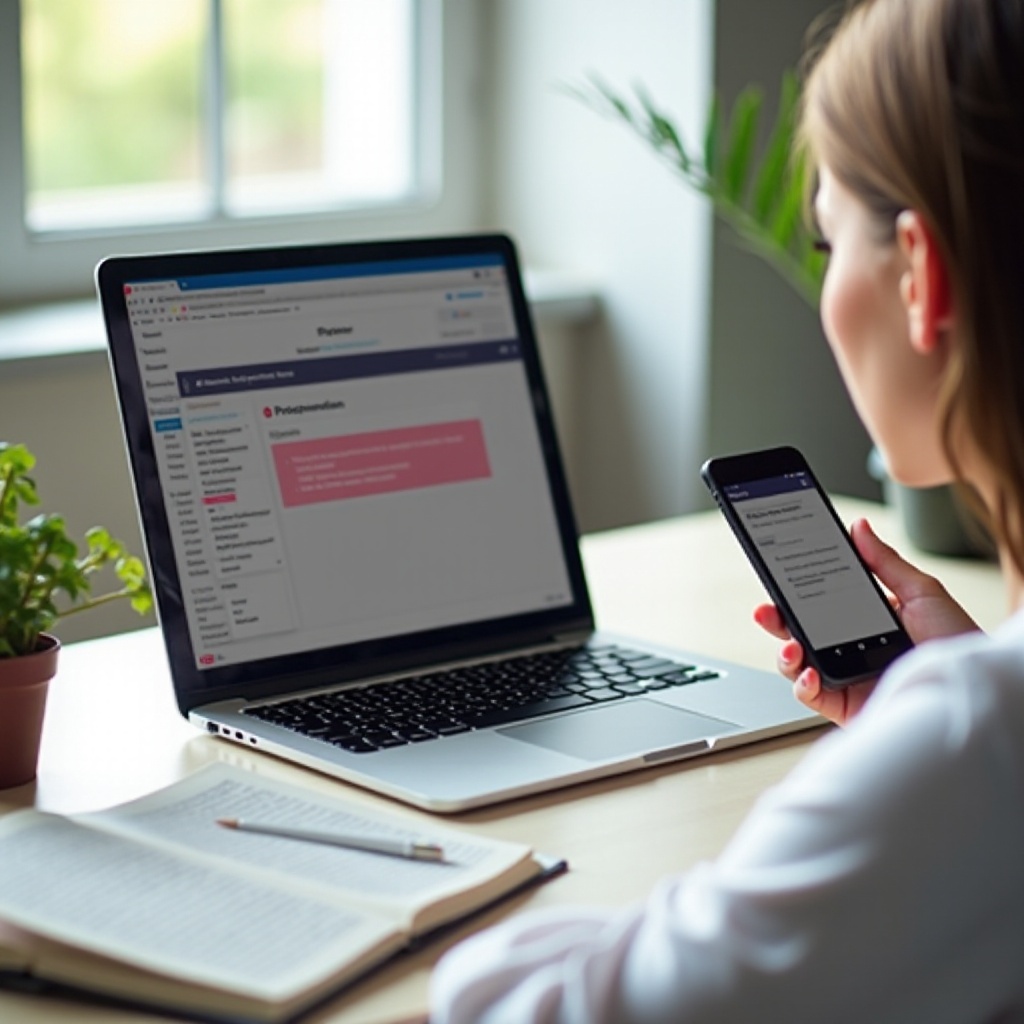
Workarounds and Alternatives
When faced with stubborn compatibility issues, exploring workarounds or alternatives can be a viable solution.
-
Use Chrome Extensions: Many web apps offer Chrome extensions that provide similar functionalities without requiring a full app installation.
-
Virtual Machines: Advanced users can run virtual machines using software like VirtualBox, allowing them to run Windows or other operating systems within Chrome OS.
-
Remote Access: Tools like Chrome Remote Desktop allow users to access other computers remotely, making it possible to run incompatible software on a different machine while using the Chromebook as an interface.
-
Cloud Services: Use cloud-based versions of software. Many platforms offer web-based versions that are fully compatible with Chromebooks.
These options can help mitigate the impact of compatibility issues, providing flexibility and maintaining productivity.
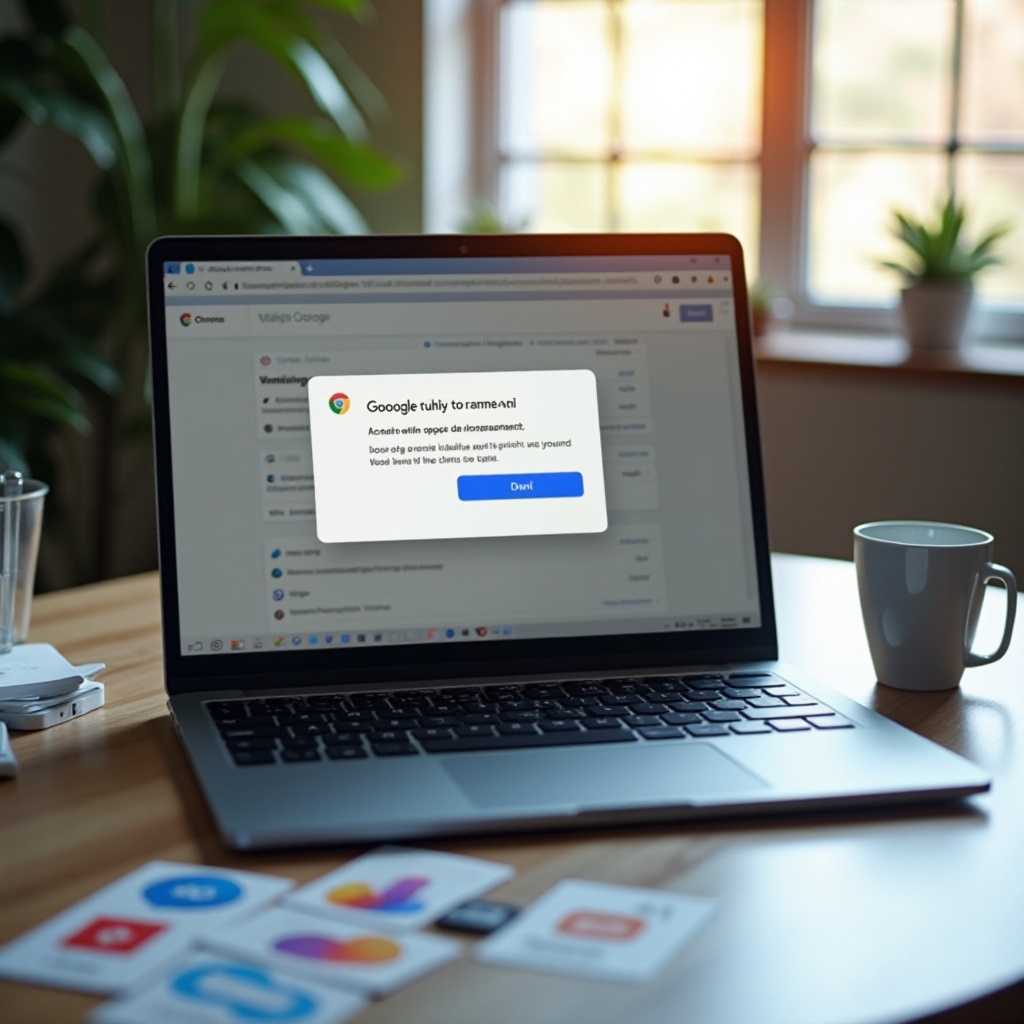
How to Prevent Future Compatibility Issues
Preventing compatibility issues involves a proactive approach:
-
Research Before Installing: Look for user reviews and compatibility information before installing new apps.
-
Regular Updates: Keep your Chrome OS and apps regularly updated to benefit from the latest compatibility improvements.
-
Backup and Restore: Maintain regular backups of your important data, enabling you to restore your system if you encounter significant issues.
Following these steps can help avoid frustration and ensure smooth operation on your Chromebook.
Conclusion
Understanding why some apps are not compatible with Chromebooks involves recognizing the unique features and limitations of Chrome OS. From the hardware specifications to the software architecture, several factors contribute to these issues. By knowing the various types of apps available and the common compatibility challenges, users can better navigate and optimize their Chromebook experience. Troubleshooting, exploring workarounds, and taking preventive measures are essential steps in managing app compatibility, ensuring you get the most out of your Chromebook.
Frequently Asked Questions
Can I install Windows applications on my Chromebook?
No, Chromebooks do not natively support Windows applications. However, you can use tools like CrossOver or run a virtual machine to circumvent this limitation.
What should I do if an Android app is not available for my Chromebook?
Check for alternative apps that offer similar functionalities or use web-based versions. You can also reach out to the app developer for Chromebook support.
Are there regular updates to improve app compatibility on Chromebooks?
Yes, Google frequently updates Chrome OS to enhance app compatibility and system performance. Always keep your OS and apps up to date to benefit from these improvements.
